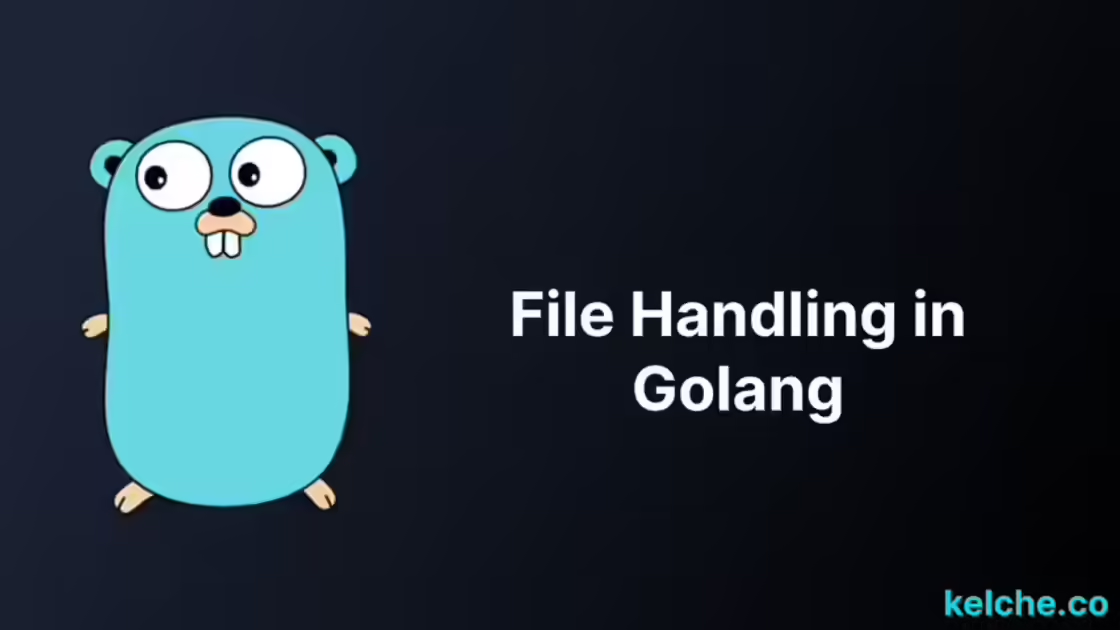File Handling in Golang (A Complete Guide)
Introduction
File handling is an essential part of any programming language, and Golang is no exception. In this article, we will explore the various built-in functions in Golang that allow you to efficiently and easily work with files. From reading and writing to manipulating and processing, we will cover everything you need to know to handle files in Golang like a pro. Whether you’re a beginner or an experienced developer, this article will give you a comprehensive understanding of file handling in Golang. So let’s get started!
How to Create a File in Golang
To create a file in Golang, you can use the os.Create() function. The function takes the file path as a parameter and returns a file object and an error object. If the file is successfully created, the file object will contain the file’s metadata, and the error object will be nil. Otherwise, the error object will contain the error message.
Here’s an example of how to create a file in Golang:
package main
import (
"fmt"
"os"
)
func main() {
file, err := os.Create("file.txt")
if err != nil {
fmt.Println(err)
return
}
defer file.Close()
fmt.Println("File created successfully")
}How to Check if a File Exists in Golang
To check if a file exists in Golang, you can use the os.Stat() function. The function takes the file path as a parameter and returns a file object or an error object. If the file exists, the file object will contain the file’s metadata and the error object will be nil. Otherwise, the error object will contain the error message and the file object will be nil.
os.IsNotExist() is a helper function that returns a boolean value indicating whether the file exists or not. If the file exists, the function returns false. Otherwise, it returns true.
Here’s an example of how to check if a file exists in Golang:
package main
import (
"fmt"
"os"
)
func main() {
_, err := os.Stat("file.txt")
if os.IsNotExist(err) {
fmt.Println("File does not exist")
} else {
fmt.Println("File exists")
}
}How to Write to a File in Golang
There three ways to write to a file in Golang: ioutil.WriteFile(), bufio.NewWriter(), and os.OpenFile().
1. Writing to a File Using ioutil.WriteFile()
The ioutil.WriteFile() function takes the file path, the data to write, and the file mode as parameters. The file mode specifies the permissions to use when creating the file. If the file doesn’t exist, it will be created. If the file already exists, it will be overwritten.
Here’s an example of how to write to a file using ioutil.WriteFile():
package main
import (
"fmt"
"io/ioutil"
)
func main() {
data := []byte("Hello World!")
err := ioutil.WriteFile("file-n.txt", data, 0644)
if err != nil {
fmt.Println("File writing error", err)
return
}
fmt.Println("Data successfully written to file")
}The 0644 file mode specifies that the file is readable and writable by the owner, and readable by everyone else.
2. Writing to a File Using bufio.NewWriter()
To write to a file using bufio.NewWriter(), you need to create a new bufio.Writer object and pass the file path as a parameter. Then, you can use the Write() method to write to the file. The Write() method takes a byte slice as a parameter. You can then use the Flush() method to write the data to the file.
Here’s an example of how to write to a file using bufio.NewWriter():
package main
import (
"bufio"
"fmt"
"os"
)
func main() {
file, err := os.Create("file-n.txt")
if err != nil {
fmt.Println("File creation error", err)
return
}
defer file.Close()
writer := bufio.NewWriter(file)
writer.Write([]byte("Here via bufio.Writer"))
writer.Flush()
fmt.Println("Data successfully written to file")
}This method will always create a new file. If the file already exists, it will be overwritten.
3. Writing to a File Using os.OpenFile()
The os.OpenFile() function takes the file path, the file mode, and the file permission as parameters. The file mode specifies the action to perform on the file. In this case, we are writing to the file, so we use the os.O_WRONLY flag. The file permission specifies the permissions to use when creating the file. If the file doesn’t exist, it will be created. If the file already exists, it will be overwritten.
Here’s an example of how to write to a file using os.OpenFile():
package main
import (
"fmt"
"os"
)
func main() {
file, err := os.OpenFile("file-n.txt", os.O_WRONLY, 0644)
if err != nil {
fmt.Println("File opening error", err)
return
}
defer file.Close()
file.Write([]byte("Here via os.OpenFile"))
fmt.Println("Data successfully written to file")
}How to Append to a File in Golang
To append to a file in Golang, you can use the os.OpenFile() function with the os.O_APPEND flag. The os.O_APPEND flag specifies that the data should be appended to the file.If the file doesn’t exist, it will be created.
Here’s an example of how to append to a file in Golang:
package main
import (
"fmt"
"os"
)
func main(){
file, err := os.OpenFile("file-n.txt", os.O_APPEND|os.O_WRONLY, 0644)
if err != nil {
fmt.Println("File opening error", err)
return
}
defer file.Close()
file.Write([]byte(" The earth can be flat but the sky is always blue."))
fmt.Println("Data successfully appended to file")
}fmt.Fprintf(), fmt.Fprintln(), and fmt.Fprint() are also useful functions for appending to a file. They take a file object as a parameter and write to the file.
...
fmt.Fprintln(file, "The earth can be flat but the sky is always blue.")
...How to Read a File in Golang
Reading a file in Golang is a simple process. You can use the ioutil.ReadFile() function to read the entire contents of a file into a byte slice. The function takes the file path as a parameter and returns a byte slice and an error. If the file is successfully read, the error will be nil. Otherwise, it will contain an error message.
Here’s an example of how to read a file in Golang:
package main
import (
"fmt"
"io/ioutil"
)
func main() {
data, err := ioutil.ReadFile("file.txt")
if err != nil {
fmt.Println("File reading error", err)
return
}
fmt.Println("Contents of file:", string(data))
}The ioutil.ReadFile() function is a simple and easy way to read a file in Golang. However, it has some drawbacks.
First, it reads the entire file into memory, which can be a problem if the file is large.
Second, it doesn’t allow you to read the file line by line.How to Read a File Line by Line in Golang
To read a file line by line in Golang, you can use the bufio package. The bufio package provides buffered I/O, which means that it reads data from an input stream in chunks rather than reading it byte by byte. This allows you to read the file line by line without having to read the entire file into memory
Reading a File Line by Line Using bufio.NewScanner
To read a file line by line using bufio.NewScanner, you need to create a new Scanner object and pass the file path as a parameter. Then, you can use the Scan() method to read the file line by line. The Scan() method returns a boolean value that indicates whether the file has been read completely or not. If the file has been read completely, the method returns false. Otherwise, it returns true.
Here’s an example of how to read a file line by line using bufio.NewScanner:
package main
import (
"bufio"
"fmt"
"log"
"os"
)
func main() {
file, err := os.Open("file.txt")
if err != nil {
log.Fatal(err)
}
defer file.Close()
scanner := bufio.NewScanner(file)
for scanner.Scan() {
fmt.Println(scanner.Text())
}
if err := scanner.Err(); err != nil {
log.Fatal(err)
}
}Reading a File Line by Line Using bufio.NewReader
bufio.NewReader is another way to read a file line by line in Golang. The bufio.NewReader object reads data from an input stream in chunks and stores it in a buffer. You can use the ReadString() method or Read() method to read the file line by line. The ReadString() method reads the file until it encounters a specified delimiter. The Read() method reads the file until it encounters a specified number of bytes. Both methods return a string and an error. If the file is successfully read, the error will be nil. Otherwise, it will contain an error message.
Here’s an example of how to read a file line by line using bufio.NewReader:
package main
import (
"bufio"
"fmt"
"log"
"os"
)
func main() {
file, err := os.Open("file.txt")
if err != nil {
log.Fatal(err)
}
defer file.Close()
reader := bufio.NewReader(file)
for {
line, err := reader.ReadString('\n')
if err != nil {
break
}
fmt.Print(line)
}
}Using the Read() method, you can read the file until it encounters a specified number of bytes. Here’s an example of how to do that:
package main
import (
"bufio"
"fmt"
"os"
)
func main() {
file, err := os.Open("file.txt")
if err != nil {
fmt.Println(err)
return
}
reader := bufio.NewReader(file)
data := make([]byte, 1024)
_, err = reader.Read(data)
if err != nil {
fmt.Println(err)
return
}
fmt.Println(string(data))
}Using the bufio.NewReader object is a bit more complicated than using the bufio.NewScanner object. However, it gives you more control over how you read the file. You can use the ReadString() method to read the file until it encounters a specified delimiter, or you can use the Read() method to read the file until it encounters a specified number of bytes.
How to Delete a File in Golang
To delete a file in Golang, you can use the os.Remove() function. The function takes the file path as a parameter and returns an error. If the file is successfully deleted, the error will be nil. Otherwise, it will contain an error message.
Here’s an example of how to delete a file in Golang:
package main
import (
"fmt"
"os"
)
func main() {
err := os.Remove("file.txt")
if err != nil {
fmt.Println(err)
return
}
fmt.Println("File deleted")
}How to Rename a File in Golang
To rename a file in Golang, you can use the os.Rename() function. The function takes the old file path and the new file path as parameters and returns an error. If the file is successfully renamed, the error will be nil. Otherwise, it will contain an error message.
Here’s an example of how to rename a file in Golang:
package main
import (
"fmt"
"os"
)
func main() {
err := os.Rename("file.txt", "newfile.txt")
if err != nil {
fmt.Println(err)
return
}
fmt.Println("File renamed")
}How to Copy a File in Golang
The io.Copy() function is used to copy a file in Golang. The function takes two parameters: the destination and the source. The destination can be a file or a writer. The source can be a file or a reader. The function returns the number of bytes copied and an error. If the file is successfully copied, the error will be nil. Otherwise, it will contain an error message.
Here’s an example of how to copy a file in Golang:
package main
import (
"fmt"
"io"
"os"
)
func main() {
source, err := os.Open("file.txt")
if err != nil {
fmt.Println(err)
return
}
destination, err := os.Create("newfile.txt")
if err != nil {
fmt.Println(err)
return
}
nBytes, err := io.Copy(destination, source)
if err != nil {
fmt.Println(err)
return
}
fmt.Println(nBytes, "bytes copied")
}How to Check if a File is Empty in Golang
To check if a file is empty in Golang, you can use the os.Stat() function. The function takes the file path as a parameter and returns a FileInfo object and an error. If the file is successfully read, the error will be nil. Otherwise, it will contain an error message. The FileInfo object contains information about the file, including the file size. If the file size is 0, the file is empty.
Here’s an example of how to check if a file is empty in Golang:
package main
import (
"fmt"
"os"
)
func main() {
fileInfo, err := os.Stat("file.txt")
if err != nil {
fmt.Println(err)
return
}
if fileInfo.Size() == 0 {
fmt.Println("File is empty")
} else {
fmt.Println("File is not empty")
}
}How to Check File Types in Golang
To check file types in Golang, you can use the os.Stat() function. When the FileInfo object is returned, you can use the Mode() method to get the file mode. The file mode contains information about the file type. You can use the IsDir() method to check if the file is a directory. You can also use the IsRegular() method to check if the file is a regular file.
Here’s an example of how to check file types in Golang:
package main
import (
"fmt"
"os"
)
func main() {
fileInfo, err := os.Stat("file.txt")
if err != nil {
fmt.Println(err)
return
}
fileMode := fileInfo.Mode()
if fileMode.IsDir() {
fmt.Println("File is a directory")
} else if fileMode.IsRegular() {
fmt.Println("File is a regular file")
}
}How to Check File Size in Golang
To check file size in Golang, you can use the os.Stat() function. When the FileInfo object is returned, you can use the Size() method to get the file size in bytes.
Here’s an example of how to check file size in Golang:
package main
import (
"fmt"
"os"
)
func main() {
fileInfo, err := os.Stat("file.txt")
if err != nil {
fmt.Println(err)
return
}
fmt.Println(fileInfo.Size(), "bytes")
}How to list Files in a Directory in Golang
To list files in a directory in Golang, you can use the ioutil.ReadDir() function. The function takes the directory path as a parameter and returns a slice of files and an error. If the directory is successfully read, the error will be nil. Otherwise, it will contain an error message.
Here’s an example of how to list files in a directory in Golang:
package main
import (
"fmt"
"io/ioutil"
)
func main() {
files, err := ioutil.ReadDir("dir")
if err != nil {
fmt.Println(err)
return
}
for _, file := range files {
fmt.Println(file.Name())
}
}How to Check File Extensions in Golang
To check file extensions in Golang, you can use the path.Ext() function. The function takes the file path as a parameter and returns the file extension. If the file path doesn’t contain an extension, the function will return an empty string.
Here’s an example of how to check file extensions in Golang:
package main
import (
"fmt"
"os"
"path"
)
func main() {
files, err := ioutil.ReadDir("dir")
if err != nil {
fmt.Println(err)
return
}
for _, file := range files {
if path.Ext(file.Name()) == ".txt" {
fmt.Println(file.Name())
}
}
}How to Check File Permissions in Golang
To check file permissions in Golang, you can use the os.Stat() function. When the FileInfo object is returned, you can use the Mode() method to get the file mode. The file mode contains information about the file permissions. You can use the Perm() method to get the file permissions in octal format. You can then convert the octal format to binary and check the permissions.
Here’s an example of how to check file permissions in Golang:
package main
import (
"fmt"
"os"
)
func main() {
fileInfo, err := os.Stat("file.txt")
if err != nil {
fmt.Println(err)
return
}
fileMode := fileInfo.Mode()
filePerm := fileMode.Perm()
fmt.Println(filePerm)
}Conclusion
In conclusion, file handling is a crucial aspect of programming in Golang and this article has provided a comprehensive guide on how to handle files in Golang. We covered various built-in functions for reading, writing, and manipulating files. From the simple ioutil.WriteFile function for writing to a file to the more advanced os.OpenFile and bufio.NewWriter functions for more fine-grained control, you now have the tools to handle files in Golang with ease. With this knowledge, you’ll be able to handle files in Golang like a pro and create efficient, reliable, and high-performing applications.