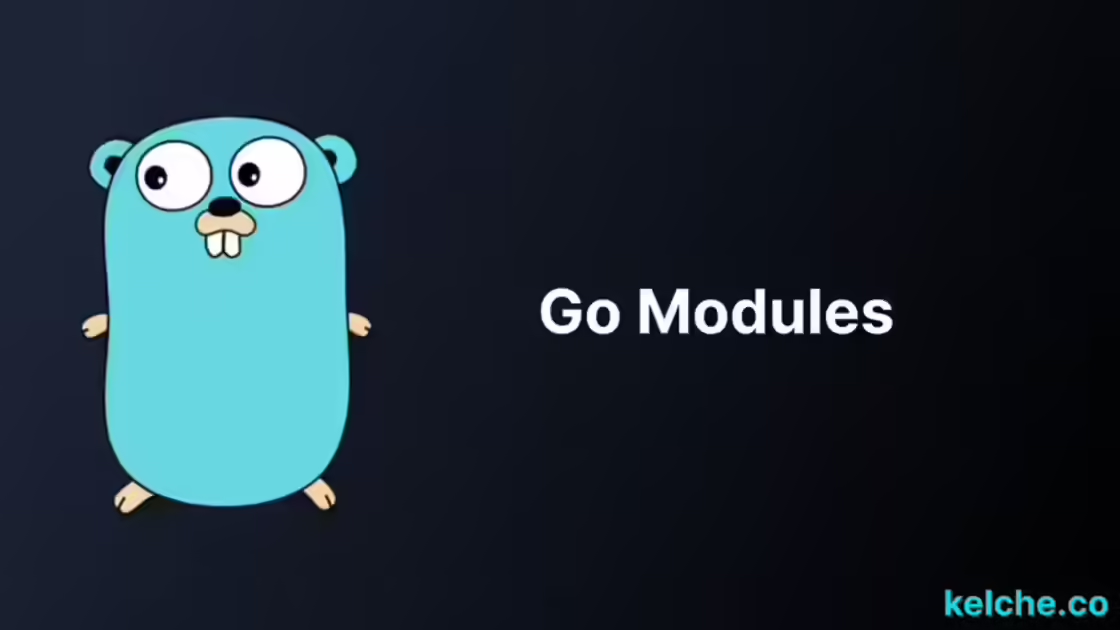A Complete Guide to Go Modules
Introduction
Working with modules is a crucial aspect of any programming language, including Go. Go has built-in support for managing modules and dependencies and since the introduction of Go modules in Go 1.11, they have become the standard way of handling dependencies in Go.
Go modules offer several advantages over older dependency management techniques, such as GOPATH and Vendoring. Unlike Vendoring, Go modules provide a simple and straightforward method for declaring, managing, and updating dependencies without the need for committing them to source control. Unlike GOPATH, which manages dependencies globally, Go modules enable project-level dependency management, making it easier to handle multiple projects with varying dependencies.
Why Go modules?
Go modules provide a centralized repository for managing project dependencies, enabling easier sharing of code and collaboration with others. They also offer versioning and Semantic Import Versioning (SIV), which helps to prevent breaking changes in dependencies.
Package vs Module
Before we dive into the details of Go modules, we must understand the distinction between a package and a module. A package is a collection of Go source files in the same directory that define functions, types, and variables, declared using the package keyword. A module, on the other hand, is a collection of related Go packages that are versioned as a single unit. A module can contain one or more packages and the go.mod file is used to declare the module.
In this article, we will cover the basics of Go modules and how to use them in your projects.
Prerequisites
This article assumes that you have Go version 1.14 or higher installed on your machine. If you don’t have Go installed on your machine, you can download it from here
Setting up and using Go modules
Initializing a module
Create a new directory and navigate to it.
mkdir go-modules
cd go-modulesTo initialize a new module, run the go mod init command. This command will create a new go.mod file in the current directory. You have to specify the name of the module as an argument to the go mod init command. The name of the module should be the name of the module as it will appear in the import statements.
go mod init github.com/kevinkelche/go-modulesIf you open the go.mod file, you will see the following content.
cat go.modmodule github.com/kevinkelche/go-modules
go 1.19The module directive specifies the name of the module. The go directive specifies the version of the Go language used to build the module. go.mod file does not track built-in packages such as fmt or net/http. It only tracks the third-party packages that you import into your project.
For instance:
package main
import "fmt"
func main() {
fmt.Println("Go is awesome!")
}go run main.goGo is awesome!If you cat the go.mod file, you will see that it is still empty.
cat go.modmodule github.com/kevinkelche/go-modules
go 1.19Adding dependencies
To add a dependency to your project, you have to import it into your code. For instance, let’s import the github.com/labstack/echo/v4 package in our code.
package main
import "github.com/labstack/echo/v4"
func main() {
e := echo.New()
e.GET("/", func(c echo.Context) error {
return c.String(200, "I am a server!")
})
e.Logger.Fatal(e.Start(":1323"))
}So as for your program to run you must first install the github.com/labstack/echo/v4 package. To do that, run the go get command.
go get github.com/labstack/echo/v4If you cat the go.mod file, you will see that it has been updated with the github.com/labstack/echo/v4 package.
module github.com/kevinkelche/go-modules
go 1.19
require github.com/labstack/echo/v4 v4.10.0
require (
github.com/labstack/gommon v0.4.0 // indirect
github.com/mattn/go-colorable v0.1.13 // indirect
github.com/mattn/go-isatty v0.0.16 // indirect
github.com/valyala/bytebufferpool v1.0.0 // indirect
github.com/valyala/fasttemplate v1.2.2 // indirect
golang.org/x/crypto v0.2.0 // indirect
golang.org/x/net v0.4.0 // indirect
golang.org/x/sys v0.3.0 // indirect
golang.org/x/text v0.5.0 // indirect
)From running this command, Go will download the echo package and all of its dependencies and add them to the go.mod file. In the go.mod file, you can see two sections, first require and the second require with the // indirect comment. The first require section contains the direct dependencies of the module. The second require section contains the indirect dependencies of the module. Indirect dependencies are the dependencies of the direct dependencies.
go.sum file
If you check your directory, you will see that a new file go.sum has been created. This file is the checksum database for the Go module. It records the expected cryptographic checksums of the content of specific module versions, including both direct and indirect dependencies.
The purpose of the go.sum file is to ensure that the content of the module is the same as the content of the module when it was first downloaded. This is important because the content of the module can change over time. When a Go module is built or tested, Go will compare the cryptographic checksums of the module’s content with the cryptographic checksums recorded in the go.sum file. If the cryptographic checksums do not match, it means that the packages have been tampered with, and Go will prevent the build or test from running. go.sum behaves like a lock file in other languages.
Go Mod Commands
We have seen a few commands that we can use to work with Go modules. In this section, we will cover the rest of the commands that we can use to work with Go modules.
go mod tidy
The go mod tidy command is used to update the go.mod file and the go.sum file. It adds any missing dependencies and removes any unused dependencies. It is a best practice to run this command after adding or removing a dependency.
It also updates the versions of dependencies that are already in the go.mod file to the latest version that is compatible with the current code.
go mod tidygo mod vendor
The go mod vendor command is used to copy all the dependencies of the module into a subdirectory named vendor in your project directory. This allows you to build and run your projects without internet access.
go mod vendorls vendorgithub.com golang.org gopkg.ingo mod download
The go mod download command is used to download the dependencies of the module into the module cache. The downloaded dependencies are stored in the ~/go/pkg/mod directory.
The go mod download command is typically used as part of the go build process. When you run the go build command, Go will first run the go mod download command to download the dependencies that are not already in the module cache. Running the go mod download beforehand can ensure that the dependencies are already available, and prevent builds from failing due to network issues.
go mod downloadls ~/go/pkg/mod/github.com | grep labstacklabstackgo mod verify
The go mod verify command verifies the dependencies of the module. It checks that the cryptographic checksums (hashes) of the downloaded dependencies match the cryptographic checksums recorded in the go.sum file. It ensures the integrity and authenticity of the downloaded dependencies.
If the hashes match the go mod verify command will output all modules verified. If the hashes do not match, the go mod verify will output an error indicating that the verification has failed. In this case, the packages should not be used and should be re-downloaded.
go mod verifyall modules verifiedgo mod graph
The go mod graph command is used to print the module requirement graph in the format module@version requirement@version. It is useful for debugging and understanding the dependencies of the module.
Each module is identified by its module path and version and the output includes information on the required and direct dependencies of each module, including indirect dependencies.
go mod graphgithub.com/kevinkelche/go-modules github.com/labstack/echo/[email protected]
github.com/kevinkelche/go-modules github.com/labstack/[email protected]
github.com/kevinkelche/go-modules github.com/mattn/[email protected]
github.com/kevinkelche/go-modules github.com/mattn/[email protected]
github.com/kevinkelche/go-modules github.com/valyala/[email protected]
github.com/kevinkelche/go-modules github.com/valyala/[email protected]
github.com/kevinkelche/go-modules golang.org/x/[email protected]
github.com/kevinkelche/go-modules golang.org/x/[email protected]
github.com/kevinkelche/go-modules golang.org/x/[email protected]
github.com/kevinkelche/go-modules golang.org/x/[email protected]
github.com/labstack/echo/[email protected] github.com/golang-jwt/[email protected]+incompatible
github.com/labstack/echo/[email protected] github.com/labstack/[email protected]
github.com/labstack/echo/[email protected] github.com/stretchr/[email protected]go mod why
The go mod why command is used to print why a specific module is included as a dependency. This information is important in understanding why a specific module is a dependency and what part of the code is using it.
The -m flag is used to specify the module that we want to know why it is a dependency. The output will include the module path.
go mod why -m github.com/labstack/echo/v4# github.com/labstack/echo/v4
github.com/kevinkelche/go-modules
github.com/labstack/echo/v4Conclusion
In this tutorial, we have learned how to use Go modules as a dependency management tool. We have seen how to create a new module, add dependencies, and how to work with the go.mod and go.sum files. We have also seen a few commands that we can use to work with Go modules.
That’s it for this tutorial. I hope you found this tutorial useful.